Webinar Frequently Asked Questions
Do I need to join the ALC to register for a webinar?
You do not, but doing so first makes registering for a webinar even easier.
If you're not a member of the ALC, just press the Register button on the webinar page:
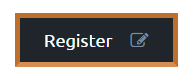
That will load the registration window, where you enter the necessary information to register for the webinar.
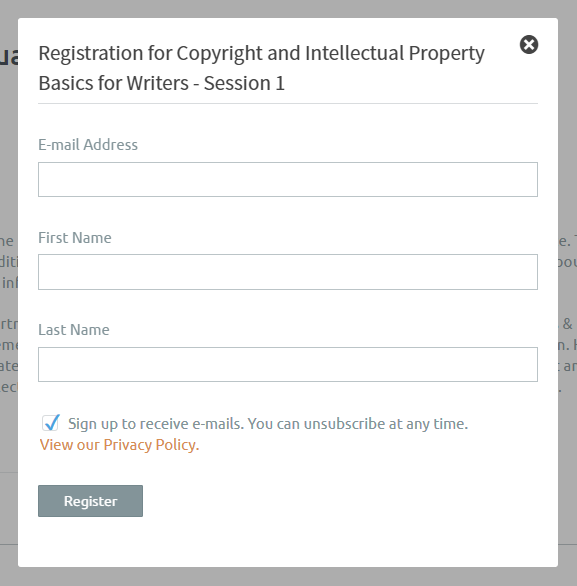
If you are a member, or you sign up before you register for the webinar, you see a slightly different screen that's already filled in for you.
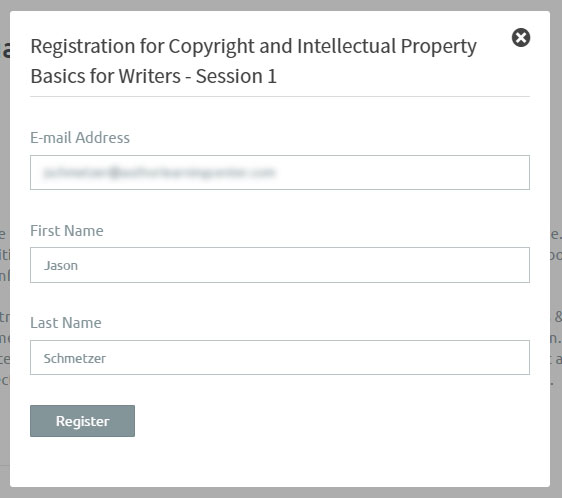
No typing, no checkboxes—just click and you're registered.
Do I need to subscribe to the ALC to register for a webinar?
You do not, but we do sometimes offer member-only webinars to subscribers that aren't available to everyone. If you haven't already tried the ALC free for 30 days, you should. Start Your 30-Day Free Trial
I got an email with a time I didn't expect—is the time in this email or the time on the website correct?
Sometimes, despite our best efforts, sending emails all around the world means time zones get confused. We do our best to ensure you get the right time, but if there is ever any doubt, the time displayed on the ALC website, in US Eastern Time, is the accurate time. You will need to convert this if you reside in a different time zone. If you need assistance converting the webinar start time for your time zone, here is a good resource: https://www.timeanddate.com/time/map/
We will never change the scheduled time of a webinar without changing the time on the website. You will also receive an updated confirmation email if the time does change.
I registered for a webinar but I didn't get an email back with a link to join the actual webinar.
Registering for a webinar will trigger an email from GoToWebinar, our webinar service provider, with your unique webinar entry link. You should receive this email within 24 hours of registering. Some email providers have more stringent filters than others which could prevent the email from being delivered (GoToWebinar often runs into this with Hotmail and Yahoo accounts), so if you do not receive an email, and you believe you registered, complete these steps:
- Check your spam folder and settings to make sure the email didn't get block or sorted.
- Ensure you can receive emails from customercare@gotowebinar.com by adding that address to your contact list in your email client.
- If that doesn't work, email webinars@authorlearningcenter.com with your name, your email address, and the name, date and time of the webinar you registered for so we can confirm your registration.
I got the confirmation email and clicked the link, but I can't join the webinar.
First, ensure your computer, internet and browser support viewing webinars by using GoToWebinar's test tool at: https://support.logmeininc.com/gotowebinar/system-check-attendee
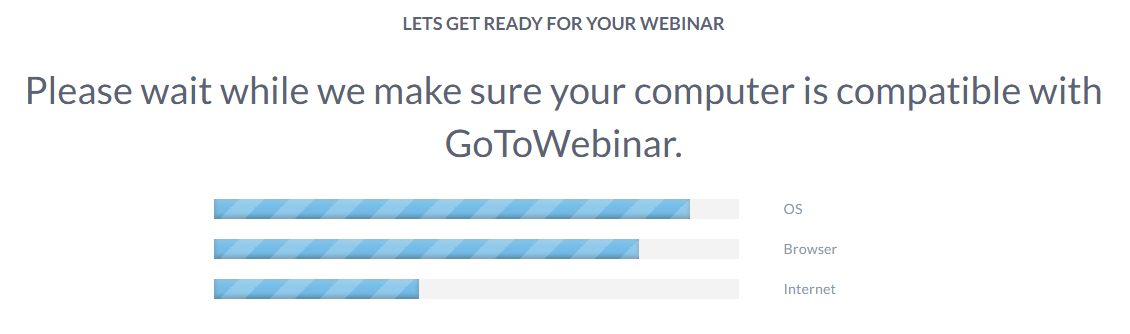
If you don't meet the technical requirements to join a webinar, try to correct the issues or find a qualifying machine or location.
If all the bars on that test screen are green, check GoToWebinar's more complete FAQs to find the reason you're not connecting.
Do not email webinars@authorlearningcenter.com with connection issues; we cannot diagnose your connection remotely. The webinar-specific help and support available at GoToWebinar's FAQs is more up-to-date and complete than what we can offer.
GoToWebinar does offer a mobile app for tablets and smartphones that can be downloaded through your device's app store. For more information, click here: https://support.logmeininc.com/gotowebinar/help/gotowebinar-for-mobile-devices-g2w050033
You can also contact GoToWebinar's customer service team directly: https://support.logmeininc.com/gotowebinar/contactus
How do I use the control panel features once I've joined a session?
Please view this short video tutorial on how to join a live webinar session and utilize the attendee control panel features for the best possible experience:
I can see the webinar presentation but I can't hear the presenters.
See GoToWebinar's audio-troubleshooting page: https://support.logmeininc.com/gotowebinar/help/why-cant-i-hear-anyone-g2w050056
I can hear the presenters but I can't see the presentation.
See GoToWebinar's video-troubleshooting page: https://support.logmeininc.com/gotowebinar/help/why-can-i-hear-audio-but-not-see-the-presentation-g2w050052
Can I get a copy of the presentation to follow-along during the webinar?
Unfortunately, we do not distribute the webinar presentation file to attendees.
I missed the webinar! Can I get a copy of the recording?
While attendance to most ALC webinars is open to the public, recordings of previous webinars are only available to ALC subscribers. If you haven't already subscribed and began your free 30-day trial, you can do that right now.
If you are already a subscriber, we post recorded webinars to the site a couple weeks after the webinar. You can find them using the Search Bar, or depending on what you entered in your Profile, it may be recommended to you in your Just For You section.
Finally, depending on the topic and session, there may be a repeat of the same webinar coming up soon. Check the Live Webinars Page to find out.
How can I find other webinars?
We post new webinars almost every week—see the complete list of upcoming webinars on the Live Webinars page!
How do I participate if the session is interactive?
To participate, follow these instructions:
1. Join the session from a private, quiet environment.
2. For the audio, use a headset with a microphone, a computer that has a built-in microphone, or a phone
3. “Raise your hand” by clicking the hand icon on your GoToWebinar control panel to let the organizer know you would like to participate
4. The organizer will unmute you when it’s your turn. You must be unmuted on your end as well. Make sure the microphone icon on your GoToWebinar control panel is green. If red, click on it to unmute yourself.